
WEBINAR on
Accounting & Bookkeeping
Xero, Payroll, and Microsoft Excel
Learn how you can manage your finances like the rich and carve your path to financial success. Using 'Zoom', we are using the latest technology to bring our courses live to students anywhere via mobile, app or web browser.
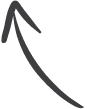
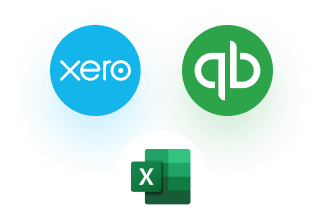

3 Month
Premium Xero and Payroll
Software License Key

8 Live Sessions
01 Month
10+ Hours

Worth £1,595
5 Premium CPD
Accredited Courses
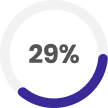
Reserve your
spot now
- space is limited!
Key Highlights of the Webinar
- Industry Leading Accounting & Bookkeeping Certified Instructor
- Live Class 60 Minutes + 20 Minutes Q&A
- 2 Classes Each Week
- Lifetime Access to Recorded Lectures
- 10+ Hours Of Recorded Video Tutorials
- 1-on-1 Mentoring Sessions
- Real World Projects
- Project Reviews
- Resume Support
- LinkedIn Profile Optimisation
- Student Community
Get a Sneak Peek at our Accounting & Bookkeeping Webinar
Apply Before
October 7, 2021
Price
£2,625
£349
Top Students Reward
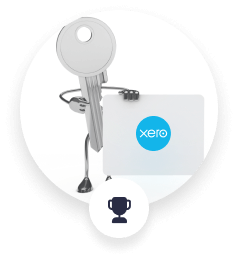
First Runner Up
Premium Xero & Payroll Software License Key
6 Months
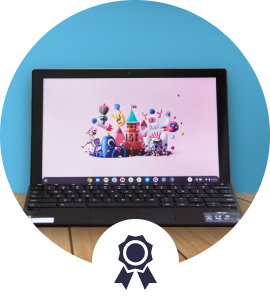
Winner
Chromebook
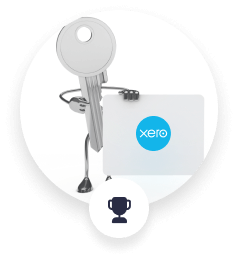
Second Runner Up
Premium Xero & Payroll Software License Key
3 Months
Our Webinar Platform
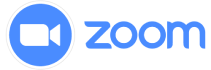
Our live virtual learning webinars are held on Zoom, a platform that allows for a dynamic and engaging learning experience similar to that of a classroom. The trainers will be available to the participants in real-time, and there will be an opportunity for live Q&A. Our trainers can also make use of the following application features:
- Presenting and Screen Sharing — Our instructors can provide the group with high-quality slide decks and case studies.
- Live Annotations — The instructor can highlight crucial topics in their presentation on the fly, drawing attention to them.
- Hand raising — To indicate that they have a question, participants can raise a virtual hand.
- Messaging — Participants will have access to live chat where they can ask questions to the group or the trainer discreetly.
- Virtual Whiteboards — Participants can collaborate and share their knowledge, replicating writing on a whiteboard in a live classroom.
- Virtual Break-out Rooms — Participants can be divided into small groups, facilitating group discussion.
Hear what our instructor has to say!

Lisa Newton
BA MSc AAT
Industry Leading Accounting & Bookkeeping Certified Instructor
Lisa Newton BA MSc AAT has a masters degree in Investment Management and a first-class honours degree in Accounting with Marketing. She formed her first company in 2004 with £150 in the same month of graduating from City University, London UK. Lisa has never had a full time 9 to 5 job in her life. She's a serial entrepreneur and author who holds directorships in various industries including telecoms, property management, publishing, hair & beauty as well as finance. She has won various awards in Business including the Young Entrepreneur of the Year Award 2007, 2008 Enterprising Business Award, in 2016 BE Mogul Award and has been nominated and shortlisted in numerous others. In 2011 and in 2012 one of her companies won Best Accounting Franchisor Award. In 2015 and 2017 one of her companies won Best Bookkeeping Business London (Accountancy International Awards).
Tools Covered
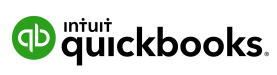

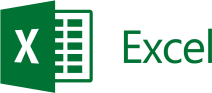
Get Familiar with our Accounting & Bookkeeping Webinar.
Syllabus
Our exhaustive syllabus is curated by subject-matter experts keeping in mind the industry requirements and expectations.
10+
HOURS OF LIVE
LEARNING
30+
HOURS OF COURSE
CONTENT
10+
HOURS OF RECORDED
VIDEO
- Dashboard and finding your way around
- Account settings & Chart of Accounts
- Banking
- Sales, Invoices, Customers, Estimates
- Receiving a payment into the bank
- Products and services (lists, recurring transactions)
- Suppliers, Expenses – paying bills
- Receipts
- Currencies, Tags
- Reconciling
- Journal, transfer, adjustments
- Tracking stock
- Running a payroll – the process
- Employees
- Payslips, reports
- VAT – settings & filing return
- Making Tax Digital
- Payroll taxes
- Bank rules and Accountant Tools
- Cash flow planning
- Mileage
- Invoices (customising)
- Budgeting (reports)
- Audit log
- Dashboard and finding your way around
- Settings & Chart of Accounts
- Banking
- Sales, Invoices, Quotes, Invoice settings
- Receiving a payment into the bank
- Products and services
- Suppliers, Expense claims, Purchase orders
- Receipts – Hubdoc
- Email settings
- Reconciling
- Journal, transfer, adjustments
- Tracking stock
- Running a payroll – the process
- Employees
- Payslips, reports
- VAT – settings & filing return
- Making Tax Digital
- Tax rates
- Bank rules
- Short-term cash flow
- Find and recode
- Invoices (customising)
- Assurance dashboard
- Reporting (customising)
- Finding your way around a spreadsheet
- Enter number and fractions
- Entering dates and times
- Name cells and ranges
- Validate data entry using a pick list
- Extend a series of dates with autofill
- Add a symbol
- Compare
- Hide rows
- Keyboard
- Speak Cells
- Find and replace data
- Add values
- Function wizard
- Formulas with comments
- OneNote
- Define a constant
- Apply names in Functions
- Figure out the best loan terms
- Internal Rate of Return
- Nth largest value
- Large, small, max, min
- Conditional formula
- Conditional formula with names
- Count if
- Conditional sum
- Inner calculator
- Square Roots
- Calculate the duration between two times
- Calculate days between two dates
- Copy a range
- Transpose a row into a column
- Copy styles to another workbook
- Chart formatting
- Paste special and copying worksheets
- Track changes while editing
- Searching through a data list
- Transpose a row into a column
- Import a word list into Excel
- Survey date word to excel
- Sort a list
- Filter a list
- Sort by multiple criteria
- Find averages in sorted group
- Filter by multiple criteria
- Remove duplicate records from a list
- Count filtered records
- Filter by multiple criteria in the same column
- Chart a filtered list
- Look up information in a List
- Create a Pivot Table
- Modify a PivotTable and layout
- Find the average of a field
- Create a calculated field
- Calculated fields and charts
- Hide rows and columns in a PivotTable
- AutoFormat a Pivot Table
- Create a PivotChart
- Turning on the Data analysis function
- Describe Data statistics
- Discover associations with your data
- Product numbers
- What-if analysi
- Goal seek
- Create a Chart
- Modify chart details
- Change the chart type
- Add a trendline to a chart
- Remove chart data
- Add chart data
- Missing chart data
- Error bars
- Pull a slice from a pie chart
- Label slices of a pie chart
- Histogram
- Paste a chart into Word
- Amending a chart in Word
- Paste link a chart into word
- Format numbers as percentages
- Format currencies in currency and accounting formats
- Format column headings
- Format quickly with format painter
- Insert a background image into your worksheet
- Create a transparent image
- Save a workbook as a template
- Save a workbook as an XML spreadsheet
- Print multiple cell ranges on one page
- Page set up – header footer margins – 1 pg printing
- Print multiple areas of a workbook
- Print multiple worksheets of a workbook
- Repeat headings of a row of column
- Print functions to show calculations and comments
- Extending excel – hyperlink a worksheet to another office document
- Embed a chart within Powerpoint
- Publish an interactive workbook
- Importing data from a website
- Import a worksheet into Access
- Use excel data to create labels in Word
- Customising – launch a specific Workbook when Excel opens
- Save time by creating a custom view
- Create a custom number format
- Changing text to columns
- Create a macro to format numbers
Dashboard and finding your way around
- Set up free trial
- Getting started with Quickbooks
- Choosing A Start Date
- Creating A New Company File
- Starting From Scratch
- Importing From Desktop
- Welcome Screen & Company Settings
- User Accounts
- Quickbooks -set up nominal accounts
- Quickbooks -Enter opening balances
- Quickbooks -Reverse opening balances – accruals and prepayments
- Creating Your QuickBooks Online Log in
- Signing into QuickBooks Online
- The Dashboard – Restricted Access
- The Dashboard – Regular Users – Overview of Setup
- Introduction to Connecting the Bank to QuickBooks Online Bank Accounts
- How to Create and Connect your Bank Accounts
- Introduction to Categorising Transactions
- Categorising Transactions and Creating New Accounts
- How to Reconcile The Bank
- Introduction to QuickBooks Phone App
- Creating a quick sales invoice using QuickBooks Phone App
- Applying a payment to a sales invoice in QuickBooks App
- How to edit customer details using QuickBooks Phone App
- How to use ReceiptSnap in QuickBooks Phone App
- Suppliers, Expenses – paying bills
- Receipts
- Currencies, Tags
- Create a Pivot Table
- Modify a PivotTable and layout
- Find the average of a field
- Create a calculated field
- Calculated fields and charts
- Hide rows and columns in a PivotTable
- AutoFormat a Pivot Table
- Create a PivotChart
- Turning on the Data analysis function
- Describe Data statistics
- Discover associations with your data
- Product numbers
- What-if analysis
- Goal seek
Sales, Invoices, Customers, Estimates
Processing Receipts and Invoices
Processing Receipts and Invoices
- Reviewing and Actioning Receipts in QuickBooks Online
- Reviewing the Receipts and creating a bill
- How to enter a purchase invoice (Bill) in QBO
- Entering a suppliers invoice payment and allocating the payment Receiving a Payment into the Bank
- Bank Reconciliation – Matching and Processing Products and services (lists, recurring transactions)
- Reconciling
- Journal, transfer, adjustments
- Tracking stock
- Create a Char
- Modify chart details
- Change the chart type
- Add a trendline to a chart
- Remove chart data
- Add chart data
- Missing chart data
- Error bars
- Pull a slice from a pie char
- Label slices of a pie chart
- Histogram
- Paste a chart into Word
- Amending a chart in Word
- Paste link a chart into word
- Running a payroll – the process
- Employees
- Payslips, reports
- VAT – settings & filing return
- Making Tax Digital
- Payroll taxes
- Format numbers as percentages
- Format currencies in currency and accounting formats
- Format column headings
- Format quickly with format painter
- Insert a background image into your worksheet
- Create a transparent image
- Bank rules and Accountant Tools
- Cash flow planning
- Mileage
- Invoices (customising)
- Budgeting (reports)
- Audit log
- Other Menus including VAT
- Creating Reports
- Using the Search function
- Optional Services and Apps in QuickBooks Online
- Save a workbook as a template
- Save a workbook as an XML spreadsheet
- Print multiple cell ranges on one page
- Page set up – header footer margins – 1 pg printing
- Print multiple areas of a workbook
- Print multiple worksheets of a workbook
- Repeat headings of a row of column
- Print functions to show calculations and comments
- Extending excel – hyperlink a worksheet to another office document
- Embed a chart within Powerpoint
- Publish an interactive workbook
- Importing data from a website
- Import a worksheet into Access
- Use excel data to create labels in Word
- Customising – launch a specific Workbook when Excel opens
- Save time by creating a custom view
- Create a custom number format
- Changing text to columns
- Create a macro to format numbers
- Dashboard and finding your way around
- Account settings & Chart of Accounts
- Banking
- Sales, Invoices, Customers, Estimates
- Receiving a payment into the bank
- Products and services (lists, recurring transactions)
- Suppliers, Expenses – paying bills
- Receipts
- Currencies, Tags
- Reconciling
- Journal, transfer, adjustments
- Tracking stock
- Running a payroll – the process
- Employees
- Payslips, reports
- VAT – settings & filing return
- Making Tax Digital
- Payroll taxes
- Bank rules and Accountant Tools
- Cash flow planning
- Mileage
- Invoices (customising)
- Budgeting (reports)
- Audit log
- Dashboard and finding your way around
- Settings & Chart of Accounts
- Banking
- Sales, Invoices, Quotes, Invoice settings
- Receiving a payment into the bank
- Products and services
- Finding your way around a spreadsheet
- Enter number and fractions
- Entering dates and times
- Name cells and range
- Validate data entry using a pick list
- Extend a series of dates with autofill
- Add a symbol
- Compare
- Hide rows
- Keyboard
- Speak Cells
- Find and replace data
- Add values
- Function wizard
- Suppliers, Expense claims, Purchase orders
- Receipts – Hubdoc
- Email settings
- Reconciling
- Journal, transfer, adjustments
- Tracking stock
- Formulas with comments
- OneNote
- Define a constan
- Apply names in Functions
- Figure out the best loan terms
- Internal Rate of Return
- Nth largest value
- Large, small, max, min
- Conditional formula
- Conditional formula with names
- Count if
- Conditional sum
- Inner calculator
- Square Roots
- Calculate the duration between two times
- Calculate days between two dates
- Running a payroll – the process
- Employees
- Payslips, reports
- VAT – settings & filing return
- Making Tax Digital
- Tax rates
- Copy a range
- Transpose a row into a column
- Copy styles to another workbook
- Chart formatting
- Paste special and copying worksheets
- Track changes while editing
- Bank rules
- Short-term cash flow
- Find and recode
- Invoices (customising)
- Assurance dashboard
- Reporting (customising)
- Enter list data using a form
- Searching through a data list
- Import a word list into Exce
- Survey date word to excel
- Sort a list
- Filter a list
- Sort by multiple criteria
- Find averages in sorted group
- Filter by multiple criteria
- Remove duplicate records from a list
- Count filtered records
- Filter by multiple criteria in the same column
- Chart a filtered list
- Look up information in a List
- Dashboard and finding your way around
- Settings & Chart of Accounts
- Banking
- Sales, Invoices, Quotes, Invoice settings
- Receiving a payment into the bank
- Products and services
- Suppliers, Expense claims, Purchase orders
- Receipts – Hubdoc
- Email settings
- Reconciling
- Journal, transfer, adjustments
- Tracking stock
- Running a payroll – the process
- Employees
- Payslips, reports
- VAT – settings & filing return
- Making Tax Digital
- Tax rates
- Bank rules
- Short-term cash flow
- Find and recode
- Invoices (customising)
- Assurance dashboard
- Reporting (customising)
10+
HOURS OF LIVE
LEARNING
30+
HOURS OF COURSE
CONTENT
10+
HOURS OF RECORDED
VIDEO
Learning Methodology
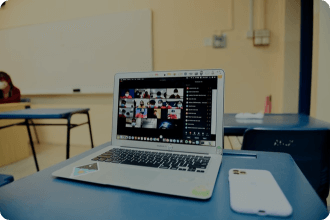
Start with Video Lectures:
- Subject-matter experts teach core concepts
- Lectures are self-paced to allow ease of learning
- Get dedicated support from support team

Attend Live Online Sessions:
- Instructor teaches about complicated topics
- Answers your question
- Gives Theory & practical information about the course

1-on-1 Mentoring:
- 1-on-1 Session with the Instructor
- Learn everything in detail
- Get hands on support from the expert and solve problems
Student Reviews
“Lonsectetur adipiscing elit. In ac amet lacus, enim eu. Magna velit et proin sodales sollicitudin neque egestas integer. Ornare lectus pharetra in.”
Samantha William

Samantha William

21st December, 2021
“Lonsectetur adipiscing elit. In ac amet lacus, enim eu. Magna velit et proin sodales sollicitudin neque egestas integer. Ornare lectus pharetra in.”
Samantha William

Samantha William

21st December, 2021
“Lonsectetur adipiscing elit. In ac amet lacus, enim eu. Magna velit et proin sodales sollicitudin neque egestas integer. Ornare lectus pharetra in.”
Samantha William

Samantha William

21st December, 2021
“Lonsectetur adipiscing elit. In ac amet lacus, enim eu. Magna velit et proin sodales sollicitudin neque egestas integer. Ornare lectus pharetra in.”
Samantha William

Samantha William

21st December, 2021
“Lonsectetur adipiscing elit. In ac amet lacus, enim eu. Magna velit et proin sodales sollicitudin neque egestas integer. Ornare lectus pharetra in.”
Samantha William

Samantha William

21st December, 2021
“Lonsectetur adipiscing elit. In ac amet lacus, enim eu. Magna velit et proin sodales sollicitudin neque egestas integer. Ornare lectus pharetra in.”
Samantha William

Samantha William

21st December, 2021
What's Included
Features/Benefits
- 10+ Hours of Live Learning
- Content Co-Created with Industry
- Real World Projects
- Project Reviews
- Technical Support
- Student Community
- Resume Support
- LinkedIn Profile Optimisation
I’m Interested in This Programme
Accounting & Bookkeeping Pathway
Our career pathway maps show you a typical route through the various stages of learning and on to your chosen career. Progression is available across a number of levels, meaning, with your hard work and determination, the sky's the limit.
Potential Careers
Management
Accountant
Annual Pay
£25,000 - £1,00,000
Finance Officer
Annual Pay
£18,500 - £40,000
Auditor
Annual Pay
£25,000 - £80,000
Frequently Ask Questions
- No, you don’t require any prior knowledge or experience to join this webinar.
- The course will encourage participation and allow for all questions and clarifications to be considered.
- Yes! In fact, research shows that the UK will need around 40,000 additional Accountants by 2025. And the average annual Accountant salary in the UK range: £22,517 to £59,230.
- Satisfaction Guaranteed! Our industry leading instructor will help you master core Accounting & Bookkeeping skills. Also, we will provide you expert support for any of your queries.
- In the broadest sense, bookkeepers & accountants help businesses keep their finances intact by keeping tabs on different accounts, transactions, and reports. They organize, collect, and store the business’s financial records, including cash flow statements, bank reconciliations, and loss statements
- You can easily book a place for yourself by clicking on the “Book Your Spot Now” button above. If you face any difficulties then you can always contact us via live chat, email, or phone call. We are here 24/7 for you.
- At the end of the webinar, there will be a quiz competition. The winner will get a Chromebook, 1st runner up will get 6 months premium Xero & payroll software license key, and the 2nd runner up will win 3 months premium Xero & payroll software license key.

